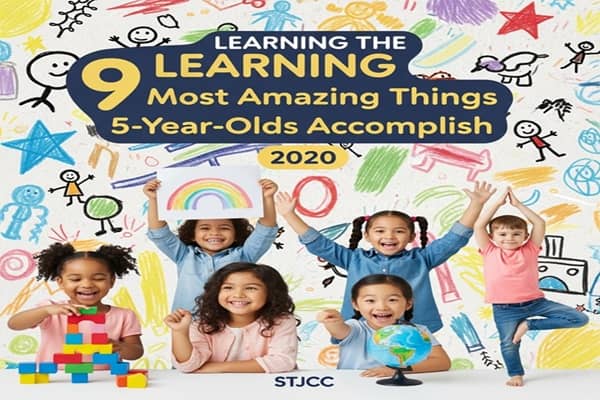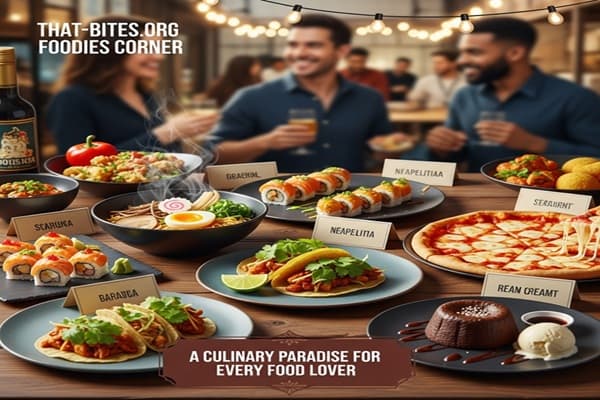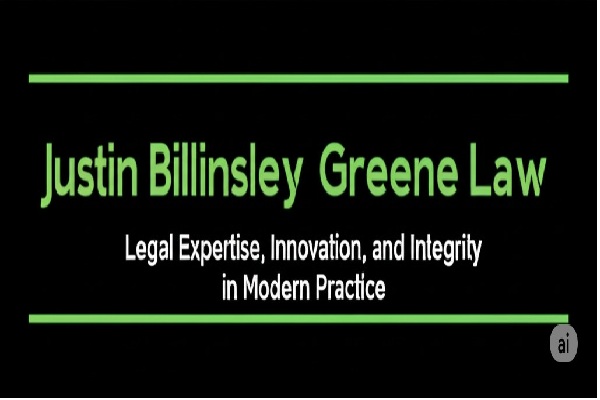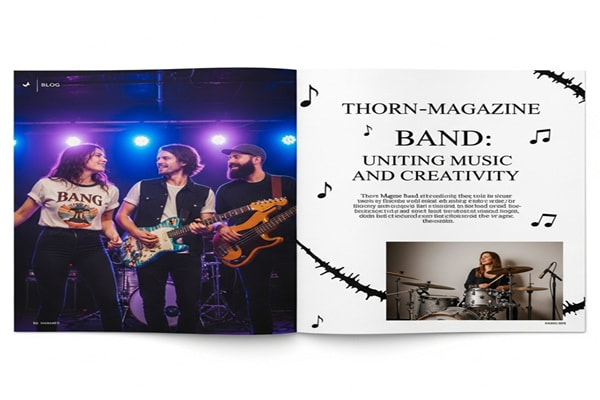Max.com/Signin: How to Sign In to Max Streaming Platform (2025 Guide)
Share your love

If you’re trying to binge your favorite Max Originals, blockbuster movies, or classic HBO series, but find yourself stuck at the login screen—don’t worry. We’ve got you. Whether you’re signing in from a smart TV, your phone, or a laptop, this easy-to-follow guide will walk you through exactly how to log in to Max.com (formerly HBO Max), with helpful troubleshooting tips and answers to common questions.
What Is Max.com/SignIn, and Why Do You Need It?
Let’s start with the basics. Max.com/signin is the official login page for Max, the streaming platform previously known as HBO Max. This page allows you to:
-
Sign in using your email and password
-
Log in with a TV or internet provider
-
Enter a unique 6-digit sign-in code from your TV
Whether you’re catching up on The Last of Us or rewatching Game of Thrones, knowing how to use this page ensures smooth streaming across all your devices.
How to Sign In to Max on Any Device (Step-by-Step)
Max makes it easy to sign in, but the process varies depending on your device. Here’s a breakdown for each method.
1. Signing In on a Smart TV or Streaming Device
Using Roku, Fire TV, Apple TV, or another smart TV? Here’s how to sign in using the 6-digit code:
-
Open the Max app on your TV.
-
Select Sign In.
-
You’ll see a 6-digit sign-in code on the screen.
-
On your phone or computer, go to max.com/signin.
-
Enter the 6-digit code.
-
Log in using your Max account OR choose Sign in with TV Provider.
-
Once verified, your TV screen will refresh, and you’re good to go!
Pro Tip: If the code doesn’t work, just refresh the TV screen to get a new one.
2. Signing In on a Web Browser
Prefer to stream from your laptop or desktop? No problem.
-
Head to max.com/signin.
-
Click Sign In (usually in the top-right corner).
-
Enter your email and password.
-
Click Sign In, and you’ll land on your Max dashboard.
Simple, fast, and just a few clicks away from your favorite show.
3. Signing In on Mobile (Android & iOS)
Watching on your phone or tablet? Here’s what to do:
-
Download the Max app from Google Play or the App Store.
-
Open the app and tap Sign In.
-
Enter your Max email and password.
-
OR tap Sign in with a Provider if that’s how you subscribed.
-
Hit Sign In, and you’re ready to stream on the go!
Quick Tip: If you use Face ID or biometrics, enable them in app settings for faster logins in the future.
4. How to Sign In with Your TV Provider
If your Max subscription comes through a cable or internet provider, follow these steps:
-
Open the Max app or visit max.com/signin.
-
Select Sign In with TV Provider.
-
Choose your TV provider from the list.
-
Enter your provider username and password.
-
Confirm, and you’ll be signed in and streaming in no time.
Having Trouble Signing In to Max? Try These Quick Fixes
Even with the best setup, things can occasionally go wrong. Here’s how to handle the most common sign-in issues.
Forgot Your Max Password?
It happens! Here’s how to reset it:
-
Go to max.com/signin.
-
Click Forgot Password?
-
Enter your email address.
-
Check your inbox for a password reset link.
-
Follow the steps and create a new password.
-
Sign in again with your updated credentials.
Can’t Verify Your Subscription?
If Max says you don’t have an active subscription but you know you do:
-
Double-check that your subscription is active (especially if billed through a provider).
-
Log out and back in using your provider’s credentials.
-
Restart your device and try again.
-
Log into your provider’s website to confirm Max is included in your plan.
Invalid Sign-In Code?
If your 6-digit code isn’t working:
-
Make sure you’re entering the correct code on max.com/signin.
-
Refresh the code on your TV for a new one.
-
Try using a different browser or device to complete the process.
Max App Not Working or Keeps Crashing?
Fix app crashes with these steps:
-
Check if your device is compatible with Max.
-
Update the Max app from your app store.
-
Clear cache and app data (on Android).
-
Uninstall and reinstall the app.
Still stuck? Try rebooting your device completely before launching the app again.
Also Read : Çeciir: A Symbol of Turkish Hospitality and Culture
Frequently Asked Questions (FAQs)
Here are answers to questions Max users ask the most.
Can I Sign In to Max on Multiple Devices?
Yes! You can use Max on multiple devices at once. However, the number of simultaneous streams depends on your subscription plan.
Why Am I Randomly Logged Out of My Max Account?
This can happen if:
-
Your session expired for security reasons.
-
You recently changed your password.
-
There was an app update or system reboot.
Just log back in—if it happens repeatedly, try resetting your password or reinstalling the app.
What If My TV Provider Isn’t Listed?
If your provider isn’t showing up:
-
Double-check that Max is included in your package.
-
Contact your provider’s customer support for help.
-
You may need to subscribe to Max directly through their website or app.
Is Max.com/SignIn Safe to Use?
Absolutely. Max.com/signin is the official, secure login page for the platform. Your login info is encrypted and protected—just make sure you’re on the correct website.
Can I Change My Email Address on Max?
Yes! To update your email:
-
Open the Max app or website.
-
Go to Settings.
-
Tap Account Details.
-
Update your email address and save changes.
Done!
Final Thoughts: Get Back to Streaming with Ease
Logging in to Max shouldn’t feel like a tech puzzle. Whether you’re using a smart TV, smartphone, or web browser, the sign-in process is pretty straightforward. Just follow the steps we outlined, and you’ll be watching your favorite Max Originals and HBO classics in minutes.
And if things don’t go as planned, don’t stress. Most issues—from invalid codes to app crashes—can be solved with a quick reset or refresh.
So grab the popcorn, sign in, and enjoy the show.